时间:2019-06-11作者:xp系统之家 来源:http://www.37m.cn
首先,敲击“win+R”。然后输入“regedit”,然后点确定。
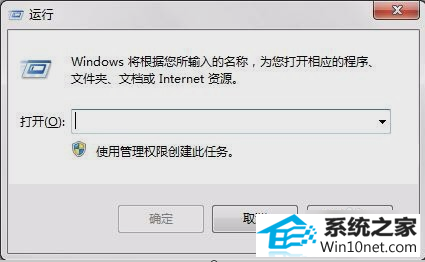
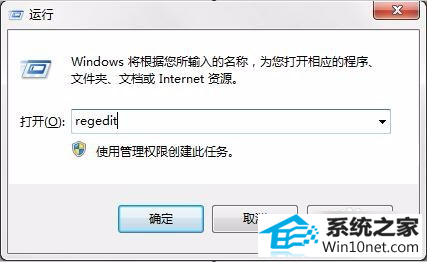
在“注册表编辑器”窗口左侧按顺序开“HKEY_LoCAL_MACHinE”,“sYsTEM”,“Controlset001”,“Control”,“print”,“Environments”,
“drivers”。
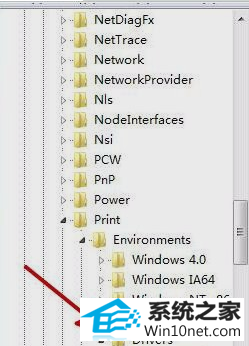
然后,在“drivers”中找到“Version-3”项,然后鼠标右键点删除。
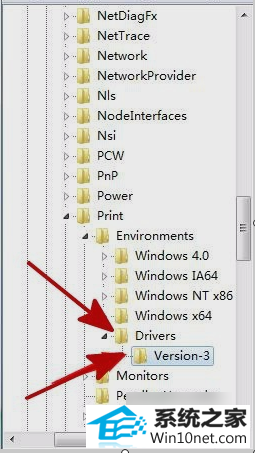
再敲击键盘“win+R”,再打开的运行窗口中输入“services.msc”,再点确定。
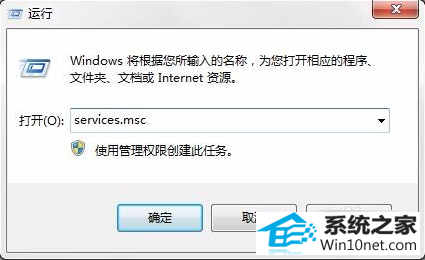
然后找到“print spooler”,找到之后双击打开。然后把“启动类型”设置为“自动”,然后点确定即可。
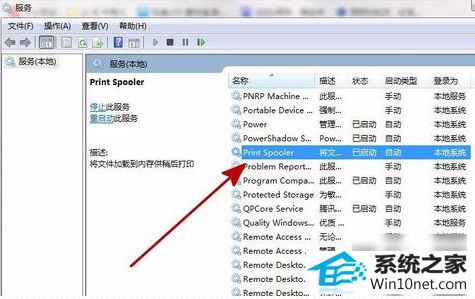
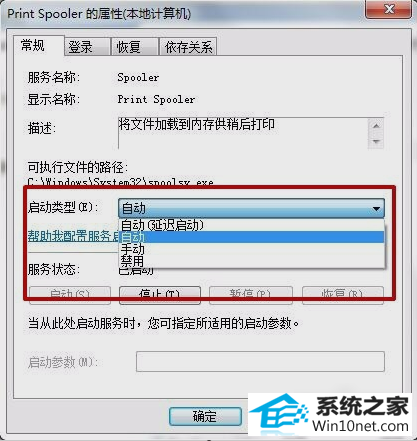
本站发布的ghost系统与电脑软件仅为个人学习测试使用,不得用于任何商业用途,否则后果自负!